Welcome to Bookmarking and Research!
Hope everyone had a great week exploring Social Media. We’ll be exploring three popular online bookmarking tools in this unit: Zotero, Instapaper, and Delicious.
While each of these tools offers a unique service, they are collectively referred to as “social bookmarking tools.” Social Bookmarking tools allow users to organize, manage, store, search and retrieve their saved bookmarks from any computer with access to the web. On an Internet with more than 15 billion web pages, bookmarking tools offer us a simple and accessible way to save web pages and other content for later use.
Check out this short video from Common Craft (3:21) for a concise introduction to social bookmarking.
OK, so what’s so beneficial about the “sharing” part of social bookmaking tools?
As the Common Craft video illustrates, the “social” part of these bookmarking tools allows us to learn, share and use each others’ saved public bookmarks — it contributes to a positive information and knowledge community on the web, and helps us motivate one other creatively. With 15 billion pages, we’ll never have time to visit them all — but we can benefit from the social efforts of others, who have taken the time to compile and tag their bookmarked links for learning community benefit.
Here’s where the other important concept comes in – organizing and tagging. It’s the categorizing and labeling/”tagging” of our bookmarks that allows us to efficiently search through our saved bookmarks, as well as facilitating others searches as well.
So let’s get started!
TIP: YOU CAN PICK ONE OF THE FOLLOWING TOOLS TO EXPLORE & THEN SHARE A REFLECTIVE BLOG POST ABOUT. (feel free to pick more than one if you’d like!)
Tool: 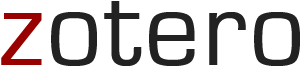
Zotero is a free citation management tool that can help you “collect, organize, cite, and share your research sources.” It allows you to store all of your citations in one place for easy access and smart research. Zotero also helps researchers compile citations and document links from all over the web, store them in a central location (your web browser) and even helps you create bibliographies. It automatically senses when you visit a web page or document database like JStor that stores citation information and easily lets you retrieve it with one click. If you’re looking for a streamlined way to manage your research process and stay focused on your writing content, Zotero is a useful tool to have at hand.
- Check out this video for a quick overview of how Zotero works: https://www.zotero.org/support/quick_start_guide
- This research guide from MIT hosts a few screencasts and some pros and cons of using Zotero: http://libguides.mit.edu/zotero
- If you want to delve a bit deeper, you don’t want to miss tips and tricks from Jason Puckett: http://research.library.gsu.edu/zotero
- Here are a host of supportive guides from the Zotero community: http://www.zotero.org/support
Discovery Task:
At the end of this unit, you’ll be able to:
- Download and install Zotero
- Add a web page or PDF to your Zotero library
- Have fun compiling your collections!
- Manage and organize your citations with “tags” to aid findability
Additional Resources:
OK fine, Zotero is great. How are Librarians using Zotero?
- Here’s Kathryn Greenhill’s blog describing how she uses Zotero with Flickr to store Creative Commons licenses for conferences: http://librariansmatter.com/blog/2009/09/15/zotero-and-saving-flickr-images-wowza/
- To follow other public libraries’ Zotero feeds: http://www.zotero.org/blog/follow-libraries-and-collections-with-feeds/
- Here are some tips for using Zotero with students: http://librariansarego.blogspot.com/2011/09/using-zotero-with-students.html
Tool: 
Using computers with Internet access can be a major distraction while writing program evaluations, proposals or lectures. There’s just so many interesting things to read! Thanks to Instapaper, we can read them all. Later. Simply adding the Read Later bookmarklet lets us save items to read later with one click:
Despite its seeming innocuousness and lack of tagging or labeling conventions, it presents us with something more useful: a single source for myriad pages of variegated content from everywhere and all wheres to retrieve and read later. This simple concept allows users to gather and store articles, tweets, posts, and links, while otherwise working online without fear of falling down the rabbit hole to realize another hour has passed. Freedom, indeed.
Learn more about Instapaper:
How to use Instapaper:
- Instapaper:FAQ: http://www.instapaper.com/faq
- Expert’s Guide to Instapaper: http://www.macworld.com/article/1166898/the_experts_guide_to_instapaper.html
Discovery Task:
At the end of this unit, you’ll be able to:
- Download Instapaper and install bookmarklet
- Have fun! Start using it to save all those great, LONG articles you see in your Facebook or Twitter news feeds for your morning commute or lunch break.
- Play around with your saved articles by creating a folder, naming it, and sharing it with a colleague.
Additional Resources:
- Instapaper Extras: http://www.instapaper.com/extras
- How to streamline article management in Instapaper: http://nacamuli.tumblr.com/post/18501206862/streamlining-article-management-in-instapaper
- How to download and use Instapaper for Android: http://www.makeuseof.com/tag/2-excellent-useful-instapaper-apps-you-can-make-use-of-android/
Tool:
Delicious (formerly del.icio.us) is a popular free social bookmarking site. It’s a place to collect and share the things you like on the web. Unlike conventional bookmarks, Delicious bookmarks can be shared with other people, organized any way you like, and personalized with comments. They also don’t have to be links, but can also be videos, pictures, tweets, blog posts, or articles. There is an emphasis on sharing with the site, as all bookmarks are public by default, although users can choose to make specific bookmarks private.
Use Delicious to:
- Access your favorites from any computer with an Internet connection
- Share bookmarks with friends and colleagues
- Find new and interesting links by browsing other accounts, searching tags, and viewing what’s popular
- Syndicate your bookmarks into an RSS feed that others can subscribe to, or you can post as part of your website
- Delicious Help: http://delicious.com/help
- Lifehacker’s “How to use Delicious”: http://www.lifehack.org/articles/technology/top-10-ways-to-use-delicious.html
Discovery Task:
At the end of this unit, you’ll be able to:
- Download and install Delicious
- Import your browser bookmarks into Delicious.
- Start bookmarking web pages by using the “save to delcious” toolbar button
- Add tags to your saved bookmarks for easy access
- Search Delicious for public bookmarks about “famous painters”, “2012 election” or other bookmarks of interest. Save them to your library.
Additional Resources:
How are Librarians using Delicious?
- Using Delicious in public libraries: http://www.libraryjournal.com/article/CA6476403.html
- Social Bookmarking in Public Libraries: http://www.slideshare.net/amylbyrne/delicious-social-bookmarking-in-the-public-library
- Further Research and Knowledge Sharing about using Delicious in Libraries: http://www.chaostoclarity.com/how-to-use-delicious-tasty-research-knowledge-sharing-links/
- Meredith Farkas talks about using both Instapaper and Delicious: http://meredith.wolfwater.com/wordpress/2011/12/11/lifting-the-veil-on-my-system
There’s a lot here to process but don’t let it overwhelm you 🙂 Simply choose the activities that appeal to you and just have fun with it. Every tech tool is new to us at some point, and there’s plenty of room to keep learning and exploring. Let your blog posts be a device for you to express your concerns, fears, obstacles, joys, exclamations! We are here to guide and learn alongside you.
Questions and Concerns
Please send any questions to Melissa @ melissa.eleftherion@gmail.com or post them to the blog.
This module was created by Melissa Eleftherion Carr for Four County Library System in Binghamton, NY, and is available for use by other libraries or institutions under the Attribution-NonCommercial 3.0 Unported (CC BY-NC 3.0) license. It was designed as part of Dr. Michael Stephens’ Transformative Learning and Technology Literacies course at SJSU School of Library and Information Science, and implemented in Fall 2012. Much gratitude and appreciation to the following Learning 2.0 programs from which this program adapted content: Bethlehem Public Library, Oswego County BOCES, and the original Learning 2.0 Program.
-
Copyright

apoetlibrarian by Melissa Eleftherion is licensed under a Creative Commons Attribution-Noncommercial-No Derivative Works 3.0 United States License.